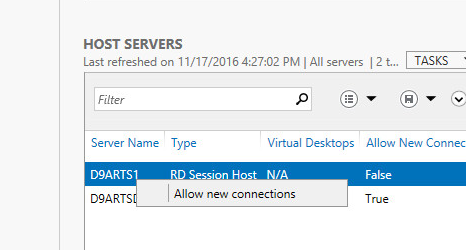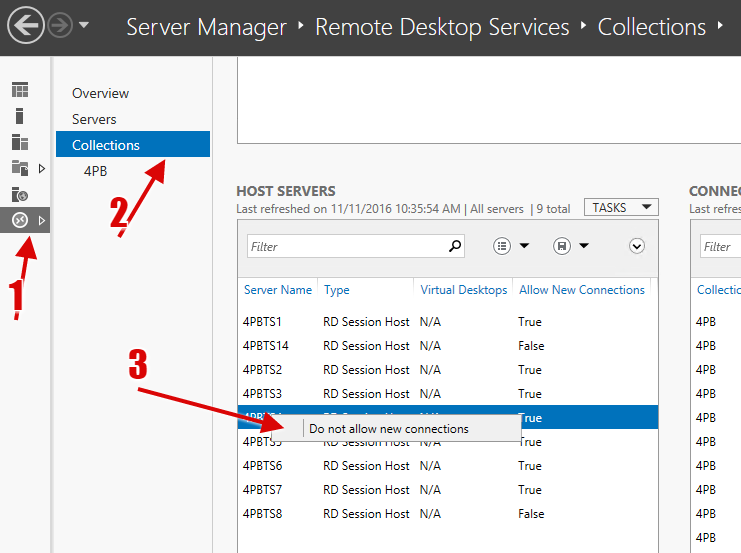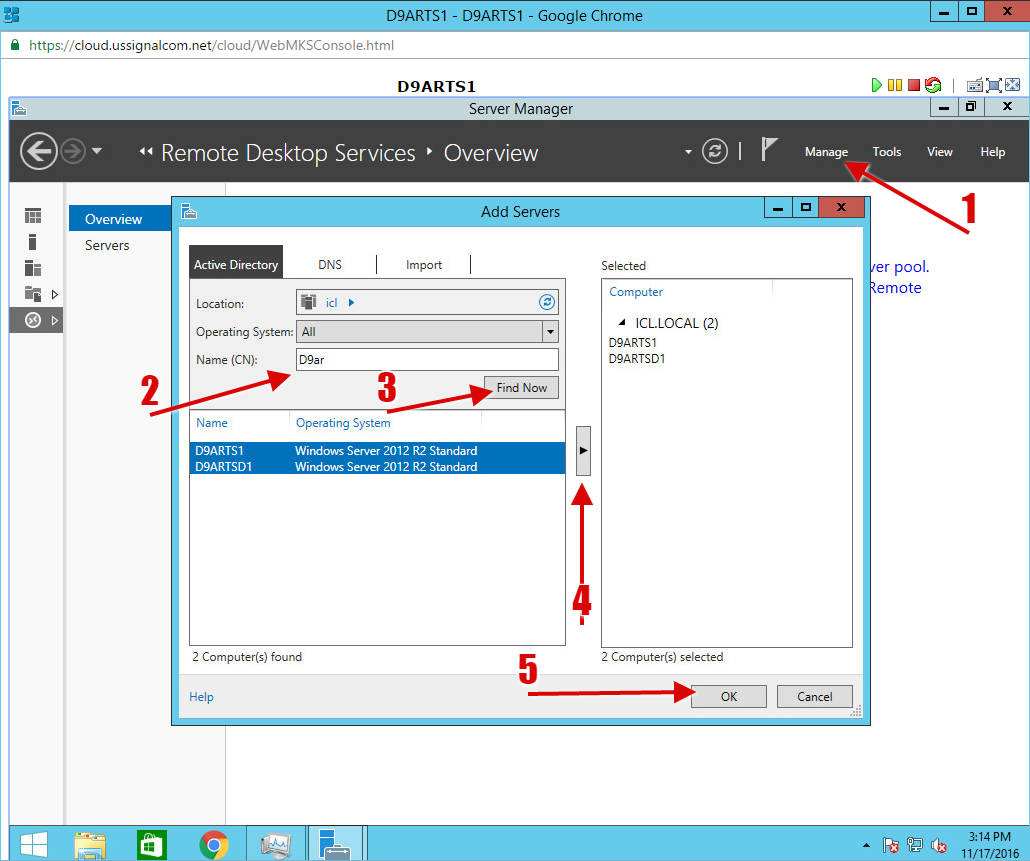There may be situations when you need to disable logins to a server or enable them for a new server. Follow the below steps to Enable /disable logins t oa server.
1. Open Server Manager
Go to Start, search for ServerManager -> Remote Desktop Services > open Collections (Check the section below if "Collections" is not available)
2. Right click on the server > hit Do not allow new connections
No users will be now allowed to login to the server.
3. To re-enable the new connections, right click on the server again and select Allow connections.
If "Collections" is not available
If Collections section or a server is not available, go back to the Dashboard and hit Manage > Add servers
Put first 3 letters of the server name and hit Find Now, then highlight all the servers displayed and add them with the arrow to the right side of the window.
Hit OK and go back to the Remote Desktop Services to refresh the view.
Servers should be now available in Collections and you can follow the instructions above.